Adding captions is no longer optional if you want your TikTok videos to reach a wider audience. In this detailed guide, you’ll learn exactly how to auto subtitle TikTok videos step by step, why subtitles matter so much in 2025, and which tools can save you hours.
Why Subtitles on TikTok Are a Must-Have in 2025
Research shows that 80% of TikTok users watch videos on mute. This means if you don’t have captions, your message often gets ignored.
Subtitles help you:
- ✅ Stop the scroll – captions catch attention instantly
- ✅ Make your content accessible – reach users who are deaf or hard of hearing
- ✅ Boost engagement – higher watch time and shares
- ✅ Improve discoverability – TikTok’s algorithm loves videos that keep people watching
If you’re serious about growing your TikTok, subtitles are the easiest way to stand out.
Manual vs. Automatic Subtitling: What’s Better?
Option 1: Manual Captioning in TikTok
TikTok has a built-in text editor where you can add captions line by line.
Pros:
- Full control over wording
- No extra software needed
Cons:
- Very time-consuming
- No automatic timing or line breaks
- No translations
Option 2: Auto Subtitle TikTok Videos with AI
Modern tools like Subvideo.ai let you automatically create subtitles in seconds.
Advantages:
- Generate subtitles in over 100 languages
- Automatically detect different speakers
- Burn captions directly into MP4 videos
- Export in many formats (.srt, .vtt, .ass, .docx, etc.)
- Save hours of editing time
If you publish videos regularly, this is the smart choice.
How to Auto Subtitle TikTok Videos in Minutes
Follow these simple steps:
1️⃣ Upload Your TikTok Video
Drag your MP4 file into the upload area.
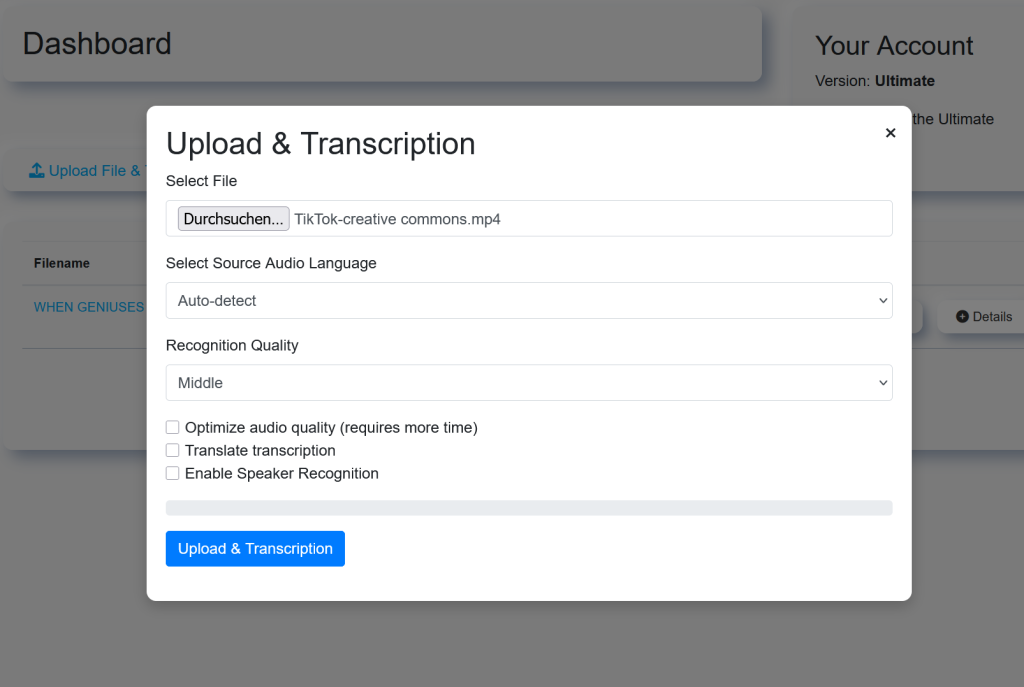
Tip: Always upload the highest resolution you have.
2️⃣ Choose Your Language and Settings
Pick the original language (e.g., English).
If you want to translate, select your target language.
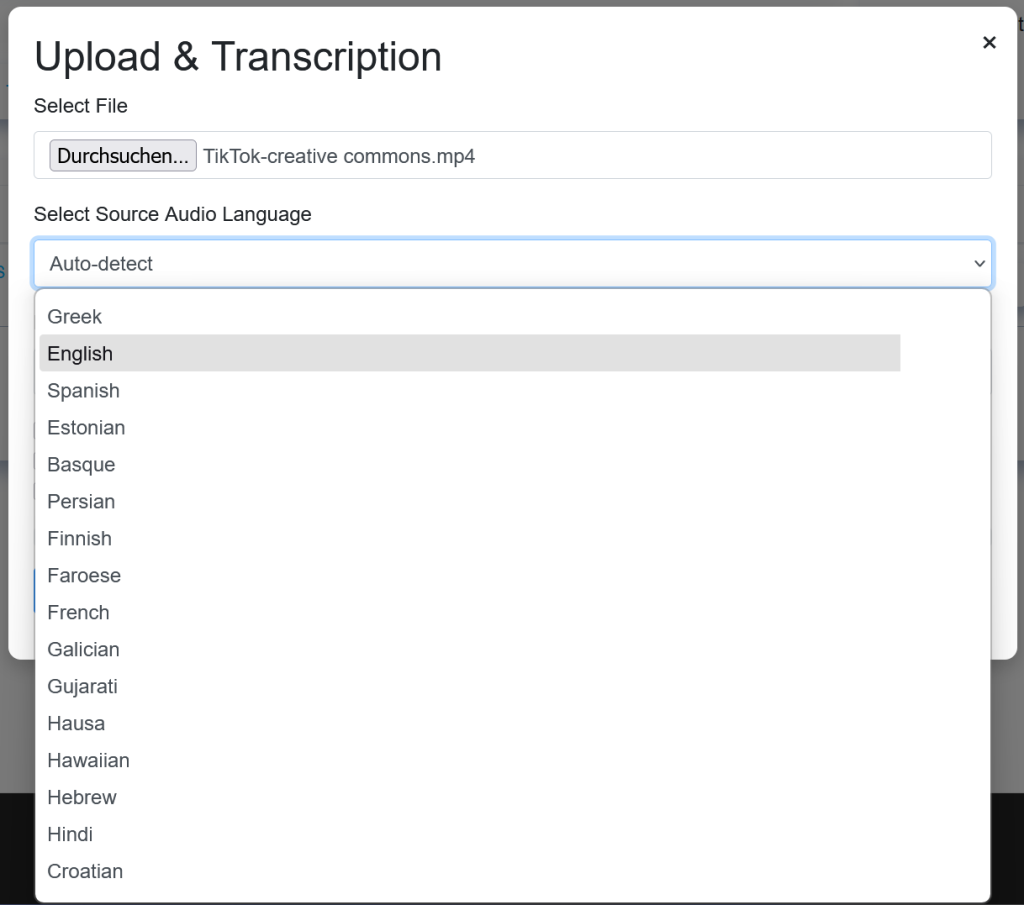
3️⃣ Generate Subtitles Automatically
Click “Generate.”
AI will transcribe your audio and split the text into subtitle segments.

4️⃣ Edit and Style Your Subtitles
Inside the Subtitle Studio, you can:
- Fix transcription errors
- Adjust timing
- Change font, size, and color
- Add background boxes for better visibility
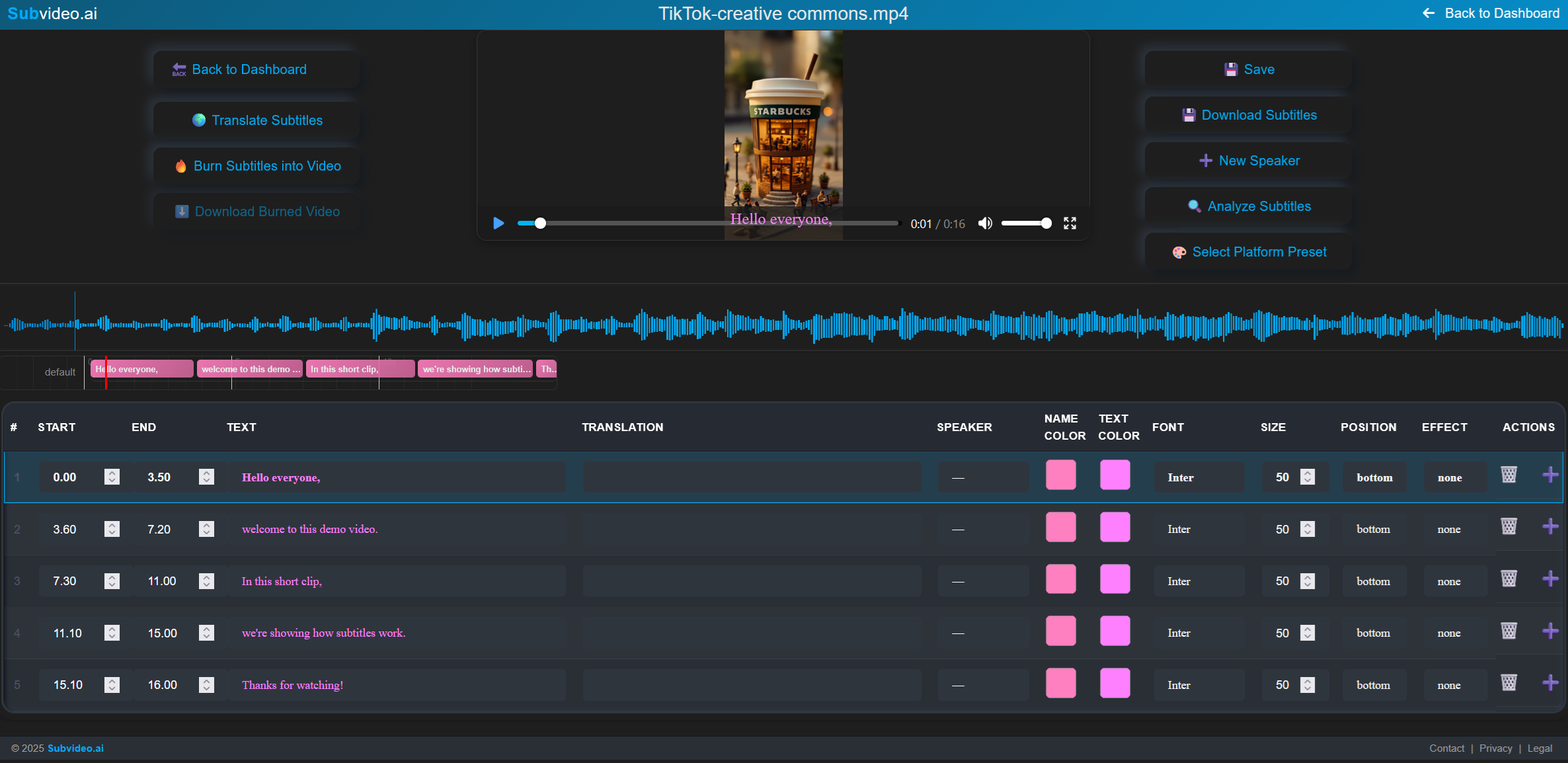
(Subtitle editor with timeline and styling options)
5️⃣ Export or Burn Subtitles
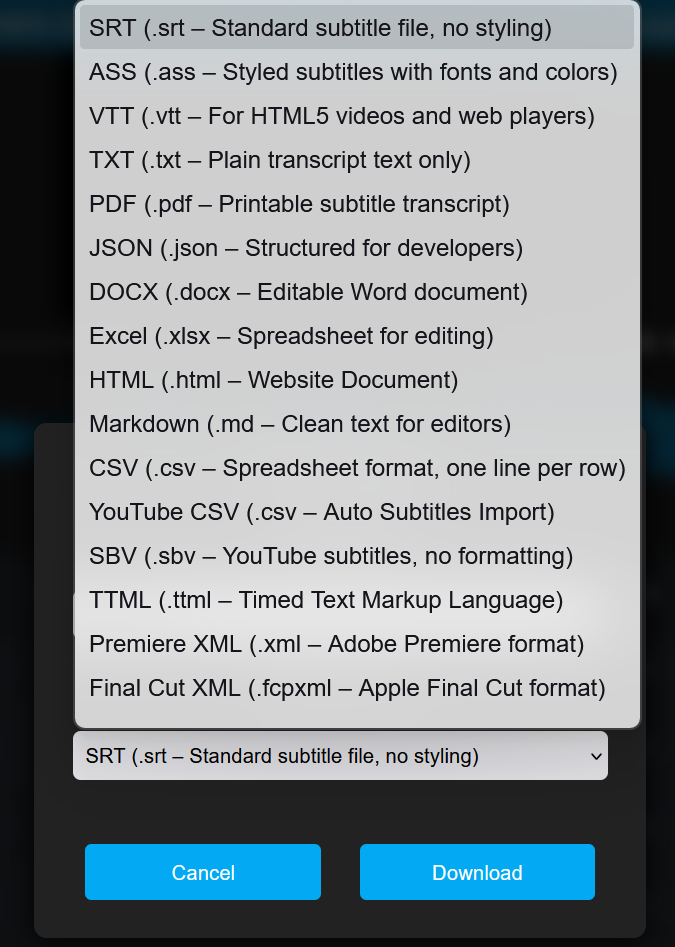
Time needed: Less than 5 minutes.
Pro Tips to Make Your TikTok Captions Stand Out
✅ Keep captions short – no more than 2 lines per segment
✅ Highlight important words in bold or color
✅ Use background boxes to improve readability
✅ Avoid placing captions over faces
✅ Translate your captions if you target a global audience
Alternatives to Subvideo.ai
Other tools you might consider:
- CapCut: Free TikTok editor, but manual captions only
- VEED.io: Auto subtitles available, limited styling
- Happy Scribe: Focused on transcription, less subtitle customization
However, most tools don’t combine AI accuracy, full styling, and MP4 burn-in like Subvideo.ai does.
Pricing Overview
Subvideo.ai offers a free plan for testing and affordable upgrades starting at $10/month.
Compared to the time you save, this is a very small investment.
Why Choose Subvideo.ai?
- 🎯 Fast AI Transcription – saves hours per video
- 🎨 Full Subtitle Studio – edit and style captions
- 💾 Multiple Export Formats – SRT, MP4, DOCX, and more
- 🚀 Hard-burn subtitles – perfect for direct TikTok upload
- 🌍 Translate into 100+ languages
Conclusion
Adding captions is the fastest way to boost your TikTok engagement.
Instead of typing everything manually, you can auto subtitle TikTok videos in minutes.
👉 Try Subvideo.ai free today and create your first captioned video.