Want to burn subtitles into video automatically and boost your content’s engagement, accessibility, and global reach? This guide shows you exactly how to do it in just a few simple steps – with no editing software, no technical skills, and no hassle.
Whether you’re creating videos for TikTok, YouTube, LinkedIn, or Instagram, hardcoded subtitles are a game-changer.
This guide shows you step by step how to do it using AI – no editing software, no video skills required.
🎬 Why You Should Burn Subtitles Into Your Videos
Let’s face it: subtitles are no longer optional.
Whether you’re publishing on YouTube Shorts, TikTok, LinkedIn, or selling an online course, adding subtitles:
- Boosts Engagement: Viewers watch longer and interact more.
- Improves SEO: Google and YouTube can read your text.
- Increases Accessibility: Reach deaf and hard-of-hearing users.
- Enables Global Reach: Translate into 100+ languages easily.
- Improves Comprehension: Even native speakers benefit from clear on-screen text.
🔎 Did you know? According to Facebook internal data, 85% of videos are watched without sound. Subtitles make sure your message still lands.
⚡ Step 1 – Upload Your Video to Subvideo.ai
Visit Subvideo.ai and drag & drop your video. The platform supports:
- MP4, MOV, AVI
- MP3, WAV, AAC
You’ll be asked to select:
- The spoken language
- Whether you want a translation (e.g., English to France)
This first step takes less than a minute.
🆓 Tip: Subvideo.ai allows 3 free videos per day (up to 1 minute) without a paid plan – great for testing!
🤖 Step 2 – Let AI Generate Your Subtitles
Once uploaded, the AI instantly begins to:
- Transcribe your audio with high accuracy
- Detect multiple speakers
- Add precise timestamps for every subtitle line
No need for manual syncing.
In 1–2 minutes, you’ll see a full subtitle draft you can edit right away.
🎨 Step 3 – Customize Before You Burn Subtitles Into Video Automatically
Now it’s time to make your subtitles shine:
- Change fonts, size, color
- Add background boxes or transparent black bars
- Assign speaker-specific styles (great for interviews or podcasts)
- Preview subtitles live over your video
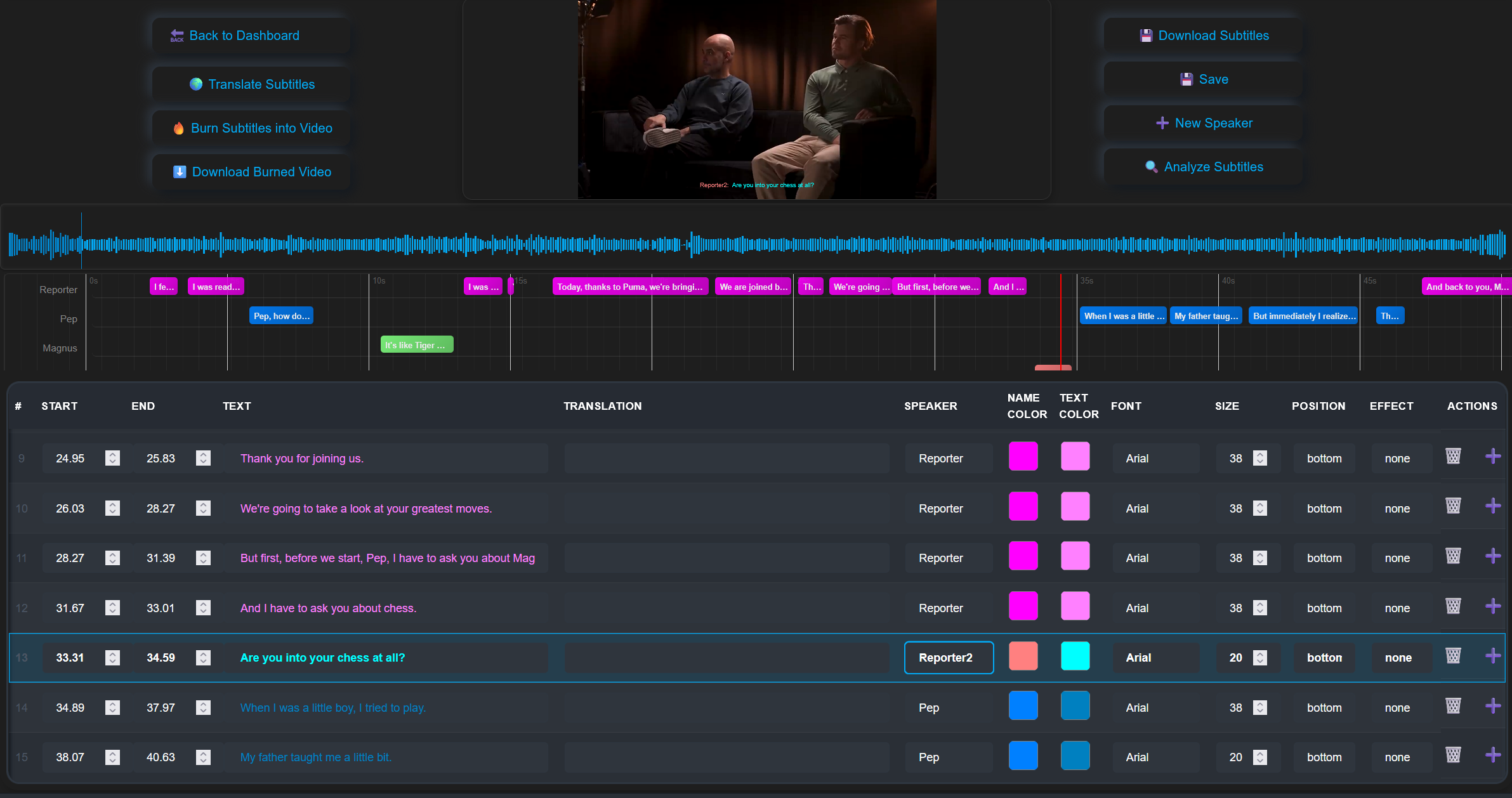
🔥 Step 4 – Burn Subtitles Into the Video (Hardcoded)
When you’re happy with your subtitles, click:
Burn Subtitles Into Video
Choose between:
- Original subtitles (same language)
- Translated subtitles (e.g., English to German)
The platform then creates a new video file with hardcoded subtitles. These are permanently visible, even on platforms that don’t support SRT or closed captions.
🖥 Use case: TikTok, Instagram Reels, Twitter – all benefit from hardcoded subs.
🌍 Bonus: Translate Subtitles into 100+ Languages
Want to reach a global audience?
With one click, you can:
- Translate subtitles into Spanish, German, Hindi, Japanese, and more
- Edit and review translations before burning
- Create multiple language versions of your video (great for YouTube)
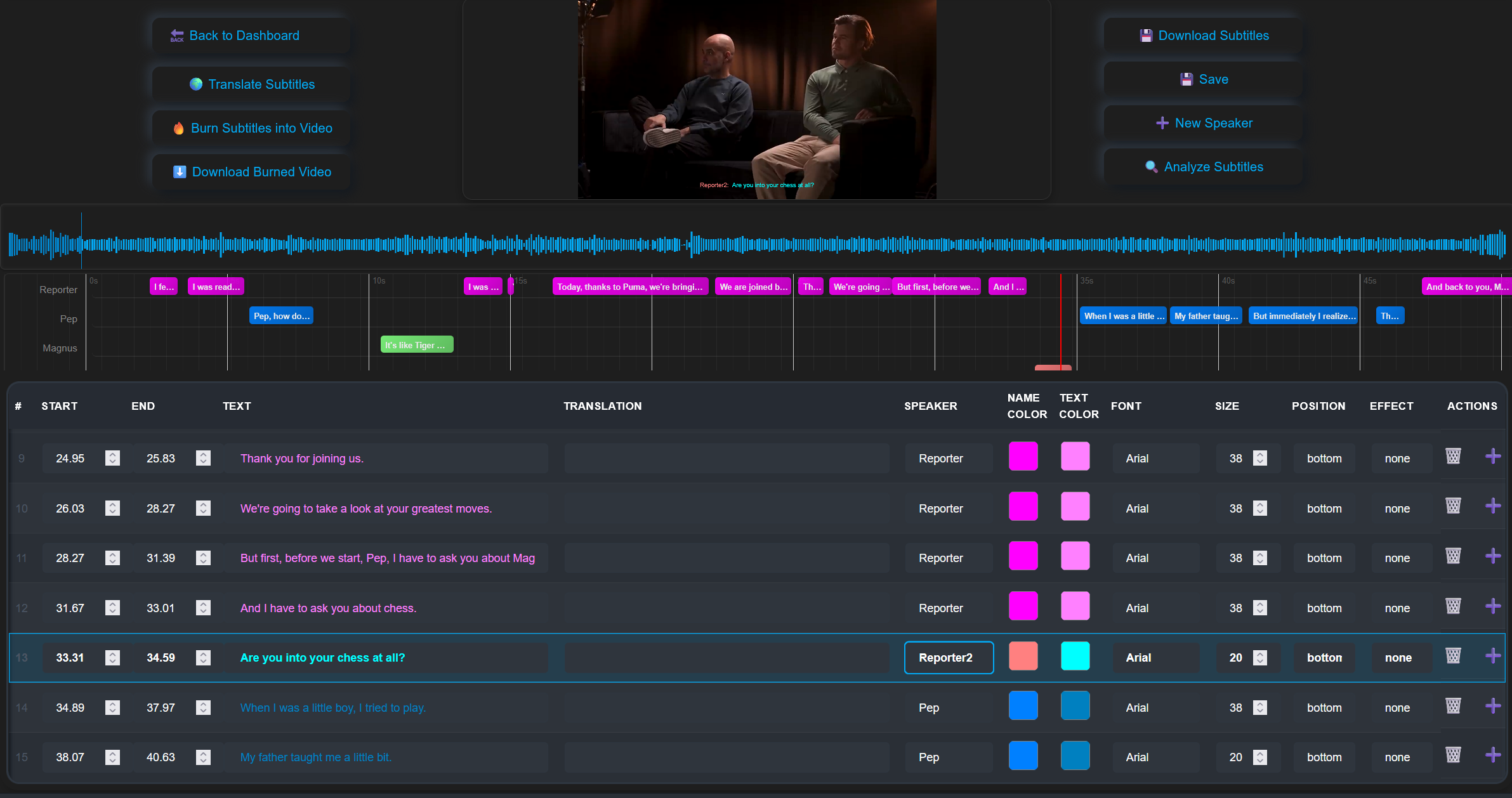
⚙️ What’s the Difference Between Hardcoded and Soft Subtitles?
| Feature | Hardcoded (Burned-In) | Soft (e.g. SRT) |
|---|---|---|
| Visibility | Always visible | Can be toggled on/off |
| Platform support | Works everywhere | Limited support |
| Editability | Permanent | Editable |
| Use case | Social media, TikTok, Reels | YouTube, Netflix, e-learning |
📚 Related guide: Subtitle Formats Explained – SRT, VTT, ASS
🔧 Alternative: How to Burn Subtitles Manually (Old Way)
Before AI tools, people used:
- 🧰 HandBrake (open-source video encoder)
- 🧰 FFmpeg (command-line tool)
- 🧰 VLC Player (for playback only, not burning)
While powerful, these require:
- Technical skills
- Separate SRT files
- Trial & error
❌ Not ideal for creators on a deadline.
✅ Why Subvideo.ai Is the Best Way to Burn Subtitles Into Video Automatically
- No software download
- AI does 95% of the work
- Real-time subtitle editor
- Speaker recognition included
- Supports original & translated subs
- Works for TikTok, YouTube Shorts, Reels, LinkedIn, and more
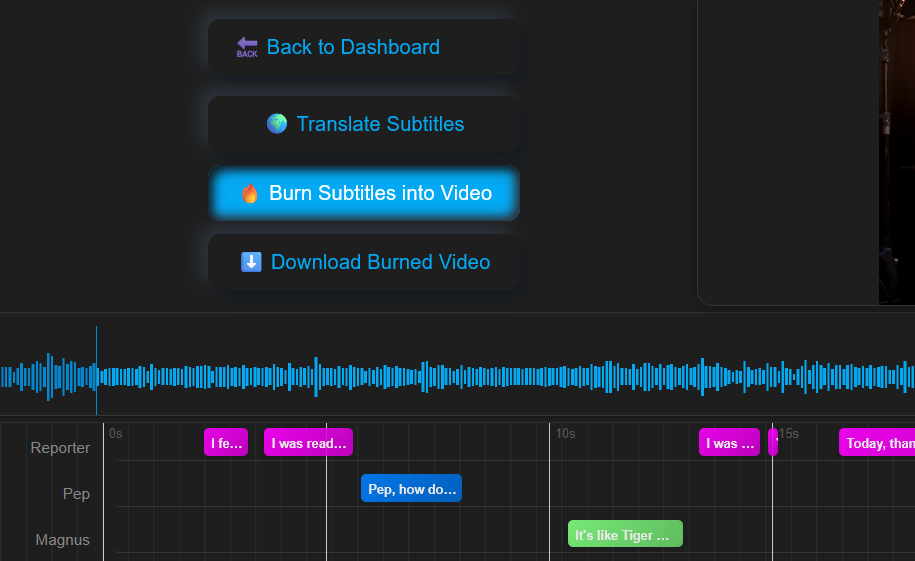
🚀 Get Started in 10 Minutes – Free
You don’t need to be a video editor to make your content stand out.
Subvideo.ai helps you:
- Burn subtitles into video automatically
- Translate into 100+ languages
- Make your videos more inclusive, professional, and global
🧪 Try it free – no sign-up required for test videos.
👉 Start with Subvideo.ai Now – and level up your content.
📣 Final Tip: Use Burned Subtitles in Shorts for Viral Reach
If you’re making:
- YouTube Shorts
- TikToks
- Instagram Reels
…then burned subtitles are essential. They grab attention instantly and boost retention.
🎯 Creators like MrBeast and Nas Daily use burned-in captions in every video.
✨ Summary – Burn Subtitles into Video Automatically Like a Pro
✅ Upload your video
✅ Generate AI subtitles
✅ Customize styles
✅ Translate (optional)
✅ Burn into video and download
No more complicated tools. No more guesswork.
🔗 External DoFollow Resources:
💡 Internal Link Suggestions:
Pingback: Subtitle Localization: Why Translating Isn’t Enough to Reach a Global Audience