Want to grow your Shorts channel faster and boost viewer retention? Subtitles are the key. In this full AI guide, you’ll learn exactly how to add subtitles to YouTube Shorts automatically — for free and with zero editing experience required.
Why You Need Subtitles on YouTube Shorts
YouTube Shorts are vertical videos up to 60 seconds, built for mobile-first users. Here’s why subtitles matter more than ever:
- 🔇 85% of viewers watch on mute
- 🧠 You have just 3 seconds to grab attention
- 🌍 Subtitles help you go global with translations
- 🧏 Accessibility boosts reach and trust
- 🔁 They increase average watch time by up to 28%
According to Verizon Media’s study, 80% of people are more likely to watch a video with subtitles to completion — even with sound on.
💡 How to Add Subtitles Automatically (No Premiere Pro Needed)
Manually adding subtitles frame by frame? No thanks. AI tools like Subvideo.ai can help you add subtitles to YouTube Shorts automatically in under 2 minutes.
Here’s how it works in 5 steps:
🧠 Step 1: Download Your YouTube Short
First, make sure your video is saved locally. If you uploaded it via the YouTube app:
- Open YouTube Studio
- Go to “Content”
- Find your Short and click the three dots
- Select “Download”
📤 Step 2: Upload Your Video to Subvideo.ai
- Visit Subvideo.ai
- Drag & drop your file or click Upload
- The upload is instant – no sign-up needed
✅ Free plan: You can subtitle up to 3 short videos per day with no registration required.
🌐 Step 3: Choose Language & AI Options
- Choose your original language
- Enable audio optimization if your sound quality is poor
- Choose recognition quality (fast, balanced, high)
- Optional: Enable Speaker Recognition or Translation
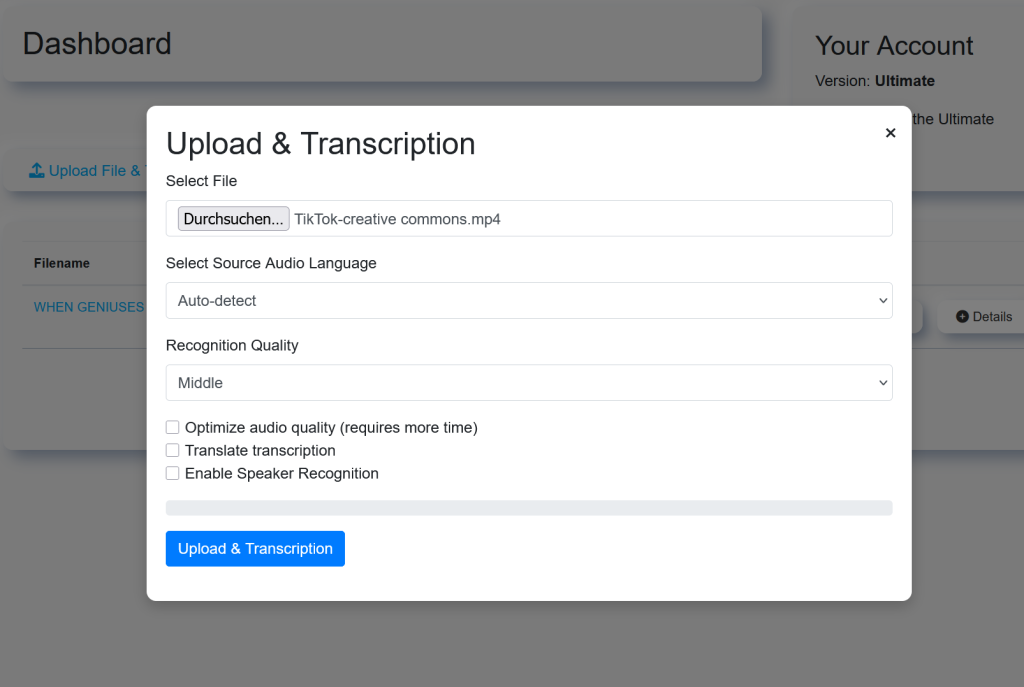
⏱ Step 4: Let the AI Generate Subtitles
- Subvideo uses Whisper v3 (state-of-the-art AI)
- You get:
- Word-by-word subtitle sync
- Auto timecodes
- Clean text segmentation
- Optional translation
⚡ Process takes ~60 seconds per Short.

✏️ Step 5: Customize & Export
- Open the visual editor to:
- Edit subtitles
- Style text: fonts, size, colors
- Add speaker labels
- Translate line-by-line
- Export formats:
- .srt
- .txt
- .ass
- or burn into video
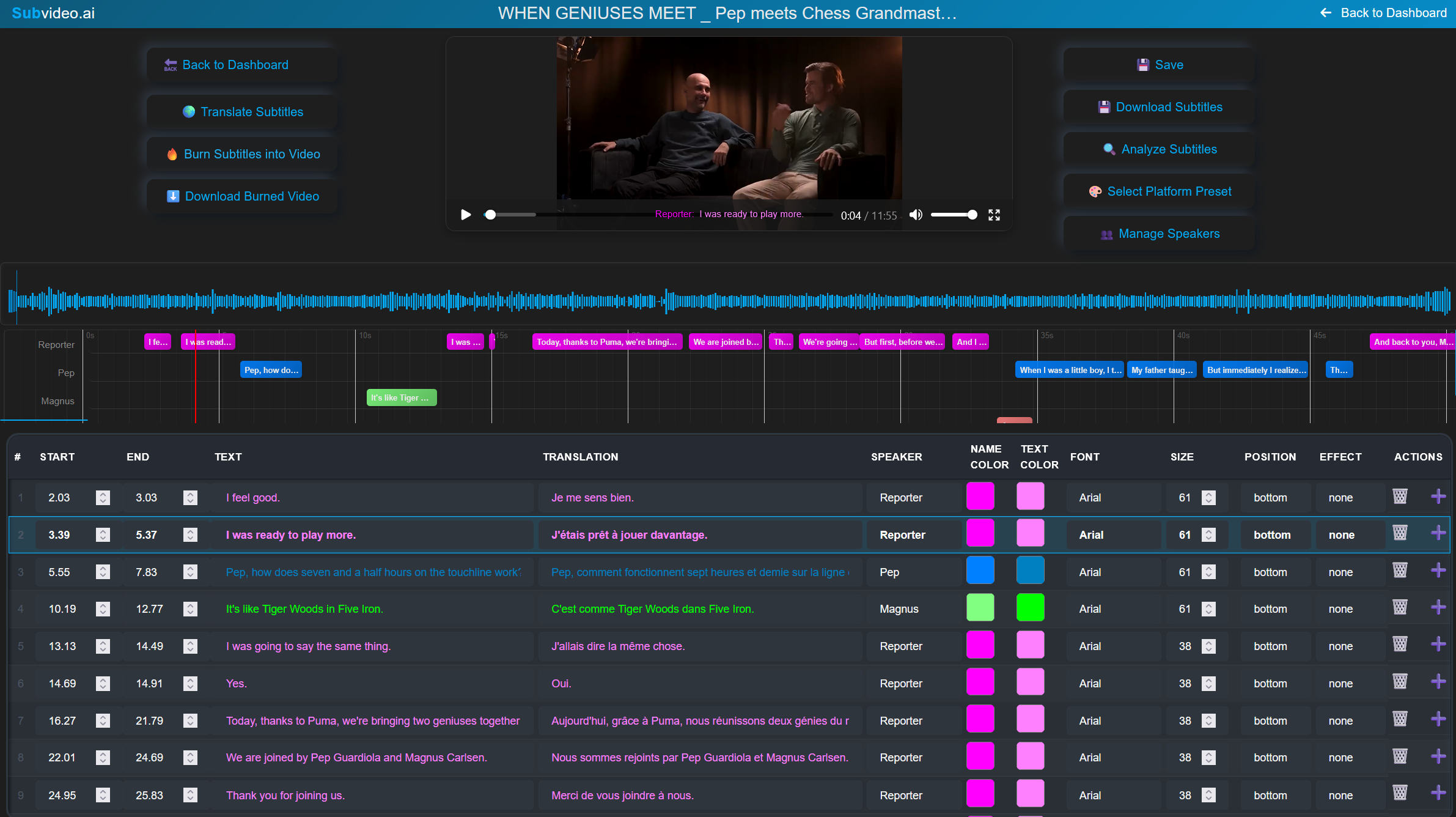
🔥 Bonus: Burn Subtitles into the Video (Hardcoded)
Want your subtitles to appear directly in the video (even outside YouTube)? Click:
“Export as video with subtitles”
You’ll get a hardcoded video file that works perfectly for:
- Instagram Reels
- TikTok
- LinkedIn video posts
- YouTube Shorts reuploads
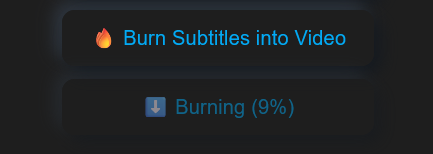
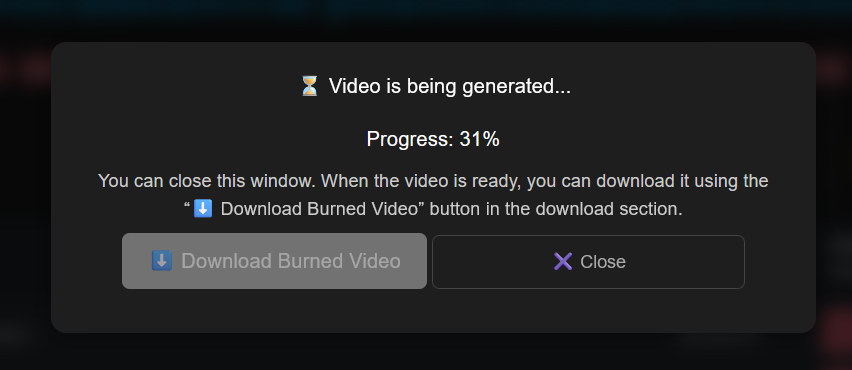
🎓 Use Cases
- 🎙 Creators adding bilingual captions
- 🎥 Coaches offering visual summaries
- 🧑🏫 Educators breaking down clips
- 🌐 Translators & language learners
- 🧘♀️ ASMR and lo-fi channels syncing text with beats
✅ Pro Tips for Perfect Results
- Use high-quality audio
- Keep sentences short & readable
- Style subtitles per speaker
- Always review timing
- Upload .srt in YouTube Studio for SEO value
📤 Can You Upload Subtitles to YouTube Shorts?
- ❌ Not directly via the Shorts app
- ✅ But yes via YouTube Studio (desktop)
- ✅ Or use burned-in subtitles with Subvideo.ai
💸 Is Subvideo.ai Really Free?
Yes! You get:
- 3 subtitle projects/day
- Full subtitle editor
- Translations
- Burn-in exports
- No watermark, no account required
Premium unlocks unlimited videos + long-form support.
⚖️ Quick Summary – Pros & Cons
| ✅ Pros | ❌ Cons |
|---|---|
| 100% AI automation | Short upload limit (30min free) |
| No login needed | No subtitle upload via mobile app |
| Multi-language subtitle support | Burn rendering takes ~1–2 mins |
| Export SRT, ASS, TXT, video | — |
🔚 🧠 Final Thoughts: Why You Need Subtitles on Shorts
Whether you’re a YouTuber, marketer, educator, or entrepreneur — learning how to add subtitles to YouTube Shorts automatically is a game-changer.
They help you:
- Get discovered
- Boost engagement
- Keep viewers watching
- Look professional
- Reach audiences in any language
🎥 With Subvideo.ai, you can add subtitles to YouTube Shorts automatically — in under 2 minutes
Pingback: 5 Ways Perfect Subtitle Timing Boosts Engagement & Watch Time